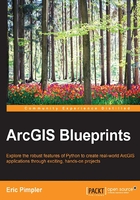
上QQ阅读APP看书,第一时间看更新
Making the data frame and layer time-enabled
In this section, you will learn how to make a layer and data frame time-enabled. You will then add a tool to the Migration Patterns toolbox that cycles through the time range for the layer and exports a PDF map showing the movement of the elk over time and space:
- If necessary, open
C:\ArcGIS_Blueprint_Python\ch2\ElkMigration.mxdin ArcMap. - First, we'll symbolize the features so that we display them differently for wet and dry seasons. Right-click on the
Betsyfeature class and select Properties. - Click on the Symbology tab and then define the symbology, as shown in the following screenshot:

- Now, select the Time tab, as shown in the following screenshot:

- Enable the time for the layer by clicking on the Enable time for this layer checkbox.
- Define Layer Time Extent by clicking on the Calculate button.
- Under Time properties, select Each feature has a single time field for Layer Time. Select the
datefield for Time Field. Define a Time Step Interval of 1 Days, as shown in the following screenshot:
- Define Layer Time Extent by clicking on the Calculate button circled in the following screenshot:

- Select Time Step Interval. You may need to reset it to 1 Days.
- Click on Apply and then click on OK.
- In the ArcMap Tools toolbar, select the Time Slider button to display the Time Slider dialog.

- Click on the Options button to display the Time Slider Options dialog.
- In the Time Display tab of the Time Slider Options dialog, make sure that Time step interval is set to 1 Days. If not, set it to 1 Days. Do this for the Time window option as well, as shown in the following screenshot:

- Click on OK.
- Switch to the Layout view in ArcMap.
- Add a Title text element to the layout, as shown in the following screenshot:

- Right-click on the New text element and select Properties; then, select the Size and Position tab, as shown in the following screenshot. Add an Element Name called
title. Adding Element Name is important because we'll reference it in the script that we write, which automatically updates the title to include the current date:
- Save your map document. It's very important that you save the time-enabled data with your map document. The code you write next won't work unless you do this.