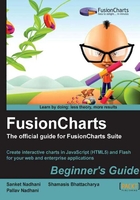
Time for action — downloading and extracting FusionCharts
- Go to http://www.fusioncharts.com/download and fill in your particulars in the download form and click on Download.
- On the next page, you will find links to either download the entire FusionCharts Suite, or individual products from the suite. In this chapter, we will work with FusionCharts XT only and hence will explore that.
- Once the ZIP file has been downloaded, extract it to a folder on your hard drive, which is conveniently located at
C:\FusionChartsSuite\FusionChartsXTon Windows orUsers/{YourName}/FusionChartsSuite/FusionChartsXTon Mac or UNIX based systems. Throughout this book, we will refer to this folder as the FusionCharts Installation Folder.
What just happened?
You have now successfully downloaded FusionCharts XT and extracted it in the FusionCharts Installation Folder. We will soon learn how to use these files to build charts. Before that, let us quickly explore the contents of the FusionCharts package.
Within the FusionCharts Installation Folder, you will find multiple folders. Some of the folders are internal folders used to store documentation and gallery files, for example, Contents, Gallery, and so on. The folders that you will mostly use are Charts, Code, SourceCode, ExportHandlers, and the Tools folder for the following purpose:

The FusionCharts Installation Folder also contains three files in the root folder:

When you run Index.html, you will see a page similar to the following screenshot:

When you click on the Documentation link, it opens the documentation for FusionCharts XT, as shown in the following screenshot:

This documentation is an exhaustive resource for FusionCharts including sections for beginners, chart parameter lists, API references, and sections on advanced charting. In this book, we will not repeat, but rather refer to the APIs and parameters explained in the documentation.
From Index.html, you can also explore all the chart types present in FusionCharts XT by clicking on Chart Gallery. It presents a list of chart types and multiple examples for each, as shown in the following screenshot. We recommend you spend some time exploring this, as this is a good learning resource to get a real-world feel of the charts and understand what you can create once you are familiar with FusionCharts.

The Live Demos section, accessible from Index.html, lets you explore sample dashboards and examples created using FusionCharts—both offline and online.
Now that you have had a taste of what FusionCharts can do for you, it is time to create your own chart, your first chart using FusionCharts.