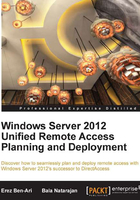
Take charge, anywhere
Managing DirectAccess may have been challenging, but managing Unified Remote Access is easy as pie. A new Remote Access management console allows you to manage the server from anywhere, and also manage multiple servers from a single place, including your own desktop. Since the Unified Remote Access role also includes traditional VPN functionality (which you might be familiar with as RRAS), you can also manage VPN through the Unified Remote Access console. It also provides you with many monitoring options, including the health status of Remote Access components, connection statistics of all types of Remote Access clients including DirectAccess and VPN, detailed reports and real-time information gathering. If you're not a big fan of the mouse, you can use PowerShell scripting to configure, manage, monitor, and troubleshoot your server and clients. PowerShell also lets you create automation to handle many tasks and free up some of your precious time for Angry Birds.

One of the most important enhancements built into Unified Remote Access is support for multiple geographic locations. You can deploy Unified Remote Access servers all over the globe to provide users with the ability to connect to a server that is closer to them in terms of roundtrip time for the packets, and you can also use regular load balancing to distribute users evenly across multiple servers in a single location. The service does not provide for full session failover, but since the connection does get re-established automatically, the user experience is seamless even in the event of a server going offline. For load balancing, you can use a third-party load balancer, or Windows' own integrated NLB.