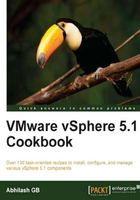
Installing the vCenter Server Appliance update
Unlike the Windows version of vCenter, the vCSA will let you check for updates from within the appliance. This is different from upgrading the appliance. For upgrade instructions read the Upgrading a vCenter Server Appliance recipe.
In this recipe, I will show you how to install an available update.
This option is available under the Update tab, which has two subtabs, Status and Settings. The Status subtab will display the current appliance version. You can install any available updates to the appliance on this page.
How to do it...
The following procedure will guide you through the steps required to update the vCenter Server appliance:
- Log in to the vCenter Server Appliance's web page as root.
- Go to the Update tab.
- Under the Status subtab, click on the Check Updates button to check for an available update.
- If an update is available it will show the new appliance version under Available Updates. Click on Install Updates.

- At the Install Update dialog box, click on OK to start the installation.

Once you confirm to install the update, it will show a message indicating the update is in progress.

- It will take a while to perform the update; once the update is complete, reboot the appliance.
How it works...
By default automatic updates are disabled. The Settings tab would let you configure the update settings. We can modify and choose to set Automatic check for updates or Automatic check for updates and install updates. You also do have the option to schedule a frequency for the update checks. By default it uses VMware's online update repository, available at the following link:
You could also choose to perform an update from a CD ROM or another custom repository:
