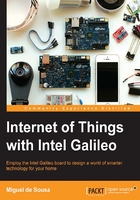
上QQ阅读APP看书,第一时间看更新
The Arduino IDE
The code you write is named sketch. With the Arduino IDE, you'll be able to compile your sketches and upload them to your Galileo. Open your Arduino IDE, and you'll find the following environment:

Galileo Arduino IDE
Identifying the IDE components, you can find:
- Verify: This button will be your best friend. It will help you compiling your sketch and troubleshooting any issues or syntax errors.
- Upload: It will verify your code and, if it has no errors, it will upload your program to the board.
- New: It creates a new sketch.
- Open: This opens an existing sketch.
- Save: It saves your sketch. The saved sketches have the file extension
.ino. - Serial monitor: This opens the serial monitor window, which displays serial data from Galileo. This monitor window also allows you to send messages to your board.
- Your sketch: This is where you will write your code.
- Console: It gives feedback about the operations you are doing. If errors are found when you verify your sketch, they will also be displayed here, usually in red.