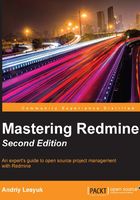
Verifying and completing the installation
Now we need to check whether the installation is correct. To do this, click on the Sign in link in the top-right corner and log in to your Redmine account. Use admin both as the login and the password.
After you have signed in, click on the newly appeared Administration item in the top dark blue menu bar. Then select the Information page from the sidebar. You will see something like this:

This is the page that one should always check after installing Redmine! As you can see, it contains a checklist that should be used to verify the installation.
As everyone knows that both the default username and password for Redmine are admin, you should change the password (at least) as soon as possible. To do this right now (what is recommended), go to the Users section of the Administration area, select the admin user, enter a new password in the Password and Confirmation fields of the Authentication box, and click on Save. This will make the corresponding item on the checklist green.
However, the checklist also shows that we have a problem with the ImageMagick convert tool. Actually, the problem is that it is not installed.
Note
RMagick is a Ruby interface for the ImageMagick/GraphicsMagick image processing library. This library is used by Redmine to export a Gantt chart and to embed images in PDF files. It can also be expected to be installed by some third-party plugins. The convert tool is used to generate thumbnails for image attachments.
However, instead of the standard ImageMagick library, we will use its fork called GraphicsMagick, which is known to support more image formats (but it is also known for processing PSD files slower). So, to install GraphicsMagick, execute the following command (if you want the standard tool, specify imagemagick instead):
$ sudo apt-get install graphicsmagick-imagemagick-compat
Now, reload Apache to let Redmine see the changes:
$ sudo service apache2 reload
After this, you should see a green check mark to the right of ImageMagick convert available.
The only thing left to fix now is the administrator account. What should be done and how, will be reviewed at the beginning of the next chapter.
Upgrading the Redmine package
When you are using a Redmine package, the system package manager is going to upgrade it automatically along with the rest of the system. Such system upgrades can be triggered by the following commands:
$ sudo aptitude update $ sudo aptitude safe-upgrade
However, you should not expect it to upgrade Redmine to a major or even a minor version (for which the first two digits differ; for example, 3.1.x and 3.2.x are different minor versions). Usually for a particular version of Debian/Ubuntu, the package manager can upgrade Redmine only to the next tiny version (that is, a version in which only the last digit differs, for example, 3.0.0 to 3.0.1). And you can expect a major or minor version upgrade only with the upgrade of the entire system to the next major release of the system. Certainly, this means that if you install Redmine 2.5/3.0 on Debian stable, you will end up sticking to this version for some time.
Anyway! Usually when you upgrade Debian/Ubuntu to the next major version, the upgrade of Redmine goes very flawlessly. So, you do not need to pay any special attention to it (as the package manager does everything needed automatically), unless you use plugins! Most plugins are not available as packages for Debian/Ubuntu (as well as other Linux distributions) and can be installed only manually. Such manual installations often become a huge problem when you upgrade the system to the next major release. Therefore, it is recommended to find updates for plugins first and only then upgrade the system. Certainly, this can delay the upgrade of the system (for example, you may need to wait for plugin code to be updated for the corresponding version of Redmine).