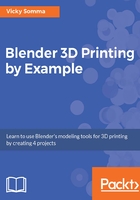
Converting a Bezier curve into a mesh
Now that we have finalized the shape of our curve, we want to translate that layout to a format that will be easy to combine with other 3D objects. We want to make our curve into what's called a mesh. As a curve, each segment is defined by two control points and two handles, which makes it easy to define and edit.
That same shape as a mesh is comprised of numerous points (vertices) and line segments (edges):

As a curve, the forehead is defined by two control points and two handles. As a mesh, that is translated to specific vertices.
Viewing the curve in Edit Mode gives you a preview of where the final vertices will be. The arrows that show the direction of the curve also illustrate where the points will be.
You can select how many vertices will ultimately define each curve segment. On the bottom right of your screen is an area known as the Properties Window. When you have an object selected, that section will allow you to view and change its characteristics. Properties are grouped by category and you can use a series of icons to navigate between them. When you select a Bezier curve, there is a little arc icon with two endpoints that displays properties specific to curves:

The Properties Window is on the right side of your screen. There is a special curve subsection to edit curve information.
Under the Active Spline section, there is a Resolution Setting. This is the number of vertices that will comprise each section of the curve. If you'd like a smoother resolution along your curve edge, you can increase that number to more vertices. Increasing the Resolution from 12 to 24 will double the vertices being created between control points:

The Resolution setting determines how many vertices will be created in your mesh
Consider making a backup before converting to a mesh Before converting your curve to a mesh, you may want to make a backup copy of the curve or your entire .blend file. Blender does give you the ability to convert meshes back to curves, but you'll find it does not keep your original control points and handles. If you do decide you would like to make edits to your original curve, working with a backup copy may prove to be easier.
The steps to convert your curve to a 3D mesh are as follows:
- If necessary, switch to Object Mode as we want to perform an action on the whole object. Right-click on the curve to select it.
- In the Properties Window, click on the Curve icon and make any desired adjustments to the Active Spline Resolution setting.
- At the bottom of your screen, go to the Object | Convert to | Mesh from Curve/Meta/Surf/Text menu option. Alternatively, you can hit Alt + C as a keyboard shortcut and then select Mesh from Curve/Meta/Surf/Text:

Converting a curve to a mesh by going to Object | Convert to | Mesh from Curve/Meta/Surf/Text