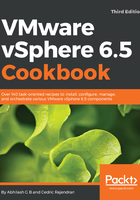
上QQ阅读APP看书,第一时间看更新
How to do it...
The following procedure walks us through enabling the appropriate services to activate Auto Deploy:
- Log in to vCenter Server Appliance.
- Navigate to Home | Administration | System Configuration as illustrated in the following screenshot:

- Click on Nodes and select the intended vCenter instance and Related Objects as shown here:

- Highlight Auto Deploy service and click on Start.
- Click on Settings and set Automatic to start automatically as shown here:

- Highlight ImageBuilder Service and click on Start.
- Click on Settings and set Automatic to start automatically.
- Confirm that services are started from the Recent Tasks pane:
