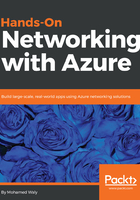
上QQ阅读APP看书,第一时间看更新
Associating the NSG to an NIC
To associate the NSG to an NIC, you need to follow these steps:
- Navigate to the Network security groups that you have created and then select Network interfaces, as shown in the following screenshot:

Figure 2.16: Associated NICs to an NSG
- Click on Associate.
- A new blade will pop up, from which you need to select the NIC that you want to associate with the NSG, as shown in the following screenshot:

Figure 2.17: NICs to be associated to the NSG
- Voila! You are done.