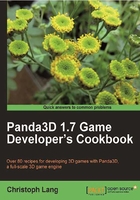
Making animations fit to intervals
Intervals are a very powerful feature of Panda3D, which you can see in the recipe Controlling actions using intervals. In this recipe you will go one step beyond and see how to efficiently control animations when used in conjunction with intervals.
Getting ready
If you haven't already, please read how to use intervals in Controlling actions using intervals and follow the steps of that recipe.
How to do it...
This recipe consists of the following tasks:
- Open
Application.py. - Delete the line
self.panda.loop("walk"). - Find the following part of the code:
self.pandaWalk = Sequence(self.walkIval1, self.turnIval1, self.colorIval, self.walkIval2, self.turnIval2, self.colorIval) self.pandaWalk.loop()
- Replace it with the following code:
self.pandaAnim = ActorInterval(self.panda, "walk", loop = 1, duration = 5) self.pandaMove = Sequence(self.walkIval1, self.turnIval1, self.colorIval, self.walkIval2, self.turnIval2, self.colorIval) self.pandaWalk = Parallel(self.pandaAnim, self.pandaMove) self.pandaWalk.loop()
How it works...
The panda is moving just like before, but now an ActorInterval we create in the highlighted line of the code controls animation playback. We set the animation to loop and to play over the duration of five seconds. Finally, the animation-controlling ActorInterval and the Sequence of transformations are made part of a Parallel that plays the two intervals at the same time.
There's more...
The actor interval constructor can take a range of optional parameters besides loop and duration that were already presented in the sample code. Let's take a look at what else you can do with ActorInterval:
Instead of duration, you can use startTime and endTime to define more precisely when to start and stop playing the animation.
The playrate parameter lets you set the animation playback speed. Also note that if playrate is a negative value, the animation is played backwards.
You can specify a sub range of the animation to be played by setting startFrame and endFrame. Also, if you want to loop an animation range, set constrainedLoop to one instead of loop.
In the following line of code, all these options have been applied to our sample code to loop the first second of the walk animation at a very low rate:
self.pandaAnim = ActorInterval(self.panda, "walk", startTime = 0, endTime = 1, playrate = 0.1, constrainedLoop = 1, duration = 5)